All binary data are extracted from the uploaded file and by default displayed as hexadecimal values in the "Create or modify hex data" area:

and in the "Output hex editor" area:


The hexadecimal value in each cell can be changed.
Use upper (e.g. AB) or lower case (e.g. ab) characters and you must always enter 2 characters. For example 5 is not correct, 05 is correct.
The allowed hexadecimal value range: 00 - FF.

The decimal value in each cell can be changed.
The allowed decimal value range: 0 - 255.

The ISO-8859-1 value in each cell can be changed.
Only one ISO-8859-1 character in each cell is allowed.


When the button "Row & Col in dec" is pressed, the column and row values are converted to decimal values.

1. Hex values before reverse.

In binary values:
1
1
1
1
0
0
0
0
0
0
0
0
0
0
0
0
1
1
0
0
0
0
0
1
2. Press the "Reverse binary data" button.
3. Hex values after reverse.
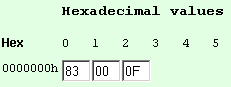
In binary values:
1
0
0
0
0
0
1
1
0
0
0
0
0
0
0
0
0
0
0
0
1
1
1
1
Press this button if you want to read the text more clearly by hiding the input boxes as well as the control characters.


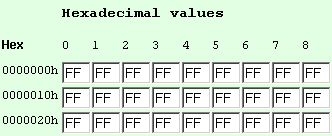
Byte number 0 has value 0x00, byte number 1 has value 0x01, byte number 2 has value 0x02, etc.

1. Hex values before delete.

2. Select the Delete option and enter the byte number locations in hex. Press the Execute button:
3. Hex values after delete.

1. Hex values before create.

2. Select the Create option and enter the number of bytes (decimal value) you want to create. Specify the location where the bytes should be inserted by entering the byte number in hex. Press the Execute button:
3. Hex values after create.

Note:
To create a number of bytes at the end of your data, you must enter the last byte number location + 1.
1. Hex values before update.

2. Select the Update option and enter the byte number locations in hex and the hex value too change into. Press the Execute button:
3. Hex values after update.

When this option is selected, hexadecimal values are dumped in the output area.
All hexadecimal values are separated by a single white space character.

When this option is selected, decimal values are dumped in the output area.
All decimal values are separated by a single white space character.

When this option is selected, binary values are dumped in the output area.
All binary values are separated by a single white space character.
