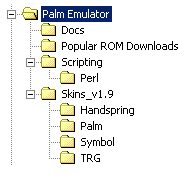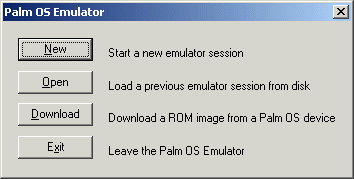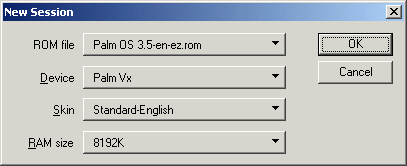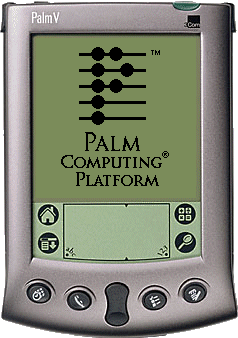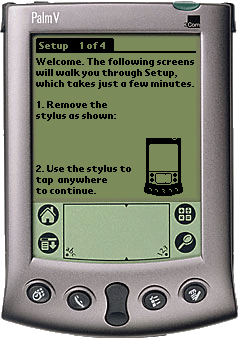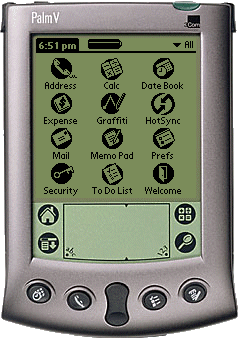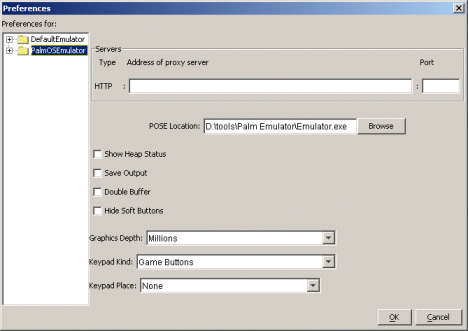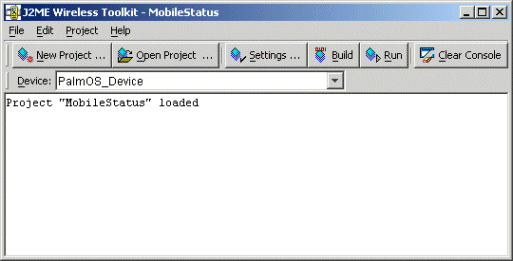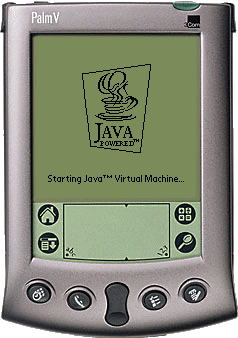The Palm OS Emulator (POSE) emulates various models of Palm handhelds.
(e.g., Pilot, PalmPilot, PalmIII, Palm V, Palm VII, etc.). The Emulator
runs on most standard desktop computers, includes those running Windows 95,
Windows 98, Windows NT 4.0, Windows 2000, Mac OS 8.6, Mac OS 9.x, Mac OS X, and
several flavors of Unix.
To test your Java midlets on the Palm OS Emulator you will need to
download the following:
- Emulator Application
Emulates the hardware of the various models of Palm Powered handhelds.
- ROM Image file
The Emulator does not include ROM images.
When you pick a ROM image, the Emulator will give you the option to
pick the device you want to emulate from the devices that could use that ROM.
There are also two types of ROM image files: debug and non-debug versions.
Use the debug ROMs to develop trouble-free software. To download the ROM images
you must be a member of the Palm OS Developer Program and sign an
agreement with Palm Inc.
- Emulator Skins (optional)
The Emulator Application comes with a built-in Generic skin. But if you want
to make the Emulator cosmetically look like the device you are emulating you
can download the emulator skins file.
The above mentioned files can be downloaded from:
http://www.palmos.com/dev/tools/emulator/index.html
|