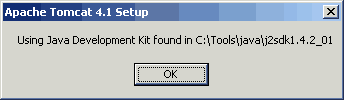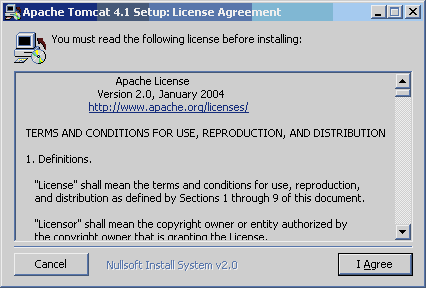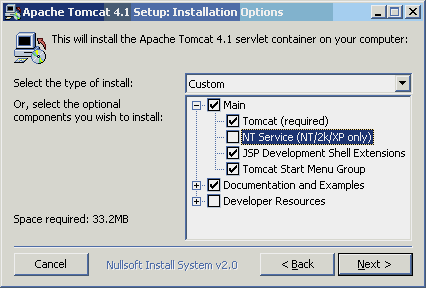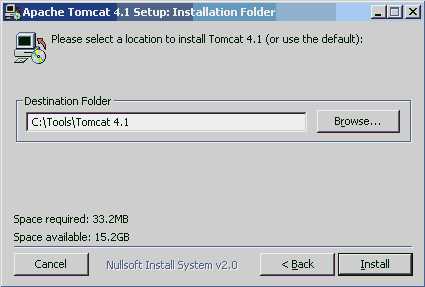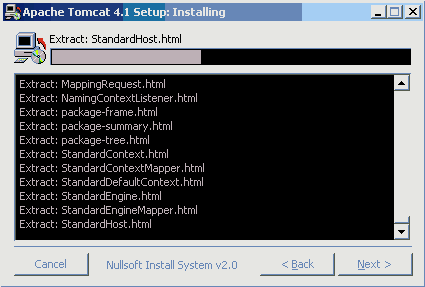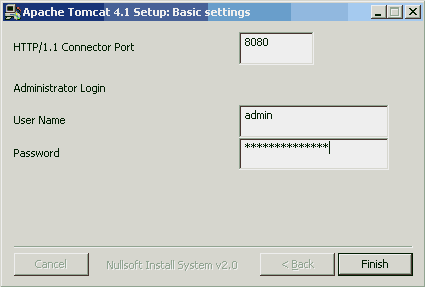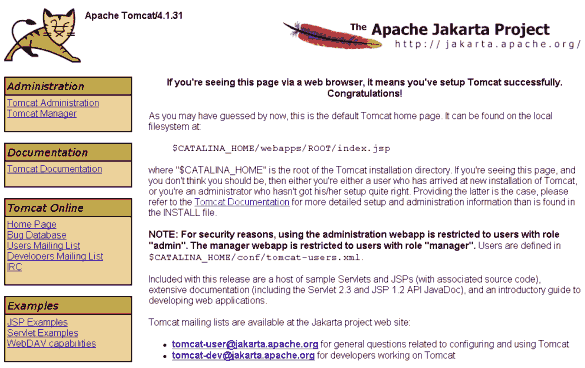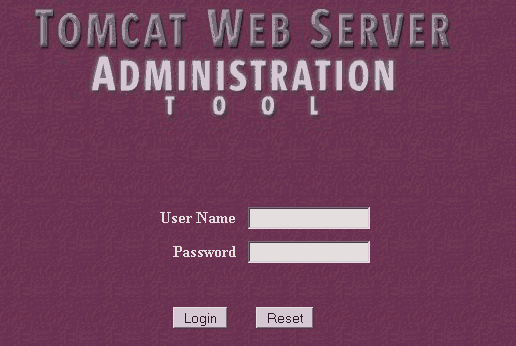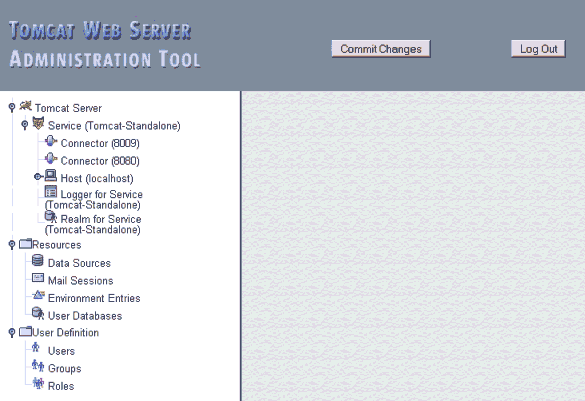Installing Tomcat 4.1.31
Information
none
Operating system used
Windows XP Home Edition Version 5.1 SP 2
Software prerequisites
Java 2 Standard Edition (J2SE) SDK, version 1.2 or higher.
Procedure
- Download and execute jakarta-tomcat-4.1.31.exe
- The installation displays which Java 2 Standard Edition Software Development Kit (J2SE SDK) shall be used.
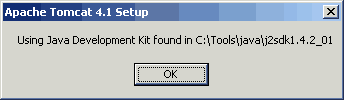
- The license agreement is displayed.
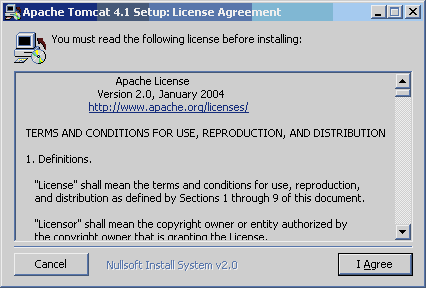
- Select your installation options.
Do NOT select "NT service (NT/2k/XP only)".
If you select this option, you will get the following error message, when shutting down Tomcat:
"Catalina.stop: java.net.ConnectException: Connection refused: connect"
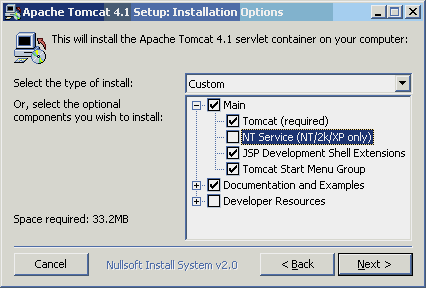
- Select your installation folder.
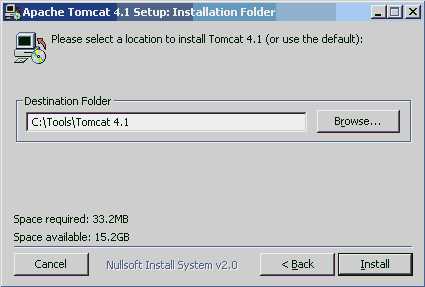
- During installation a progress bar is displayed.
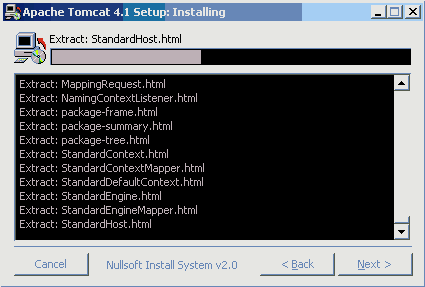
- Enter an admin password to access the aministrator page.
For example: mytomcatsecret
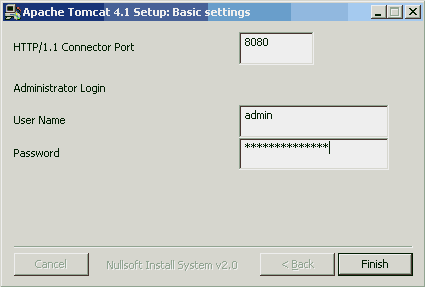
- Press Finish buttton.
- Set the CATALINA_HOME system environment variable to the directory where you installed Tomcat.
e.g.: CATALINA_HOME=C:\Tools\Tomcat 4.1
- To start and stop Tomcat use the startup.bat and shutdown.bat files located in
..\Tomcat 41\bin directory.
- To verify if Tomcat is installed correctly, startup Tomcat and type:
http://localhost:8080
You will see the following page:
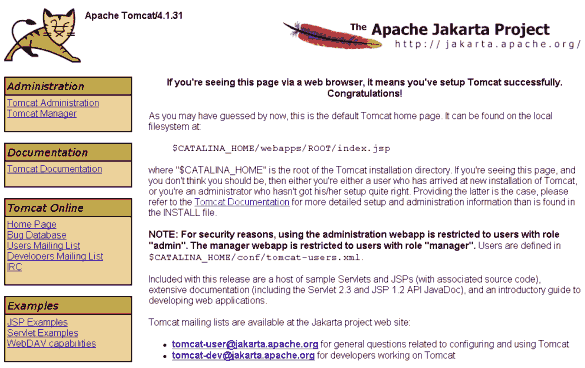
If port 8080 is used by another application, you can change this in
file:
..\Tomcat 41\conf\server.xml
See line:
<Connector className="org.apache.coyote.tomcat4.CoyoteConnector"
port="8080"
:
- To access the Tomcat Administrator page, type:
http://127.0.0.1:8080/admin/login.jsp
You will see the following page:
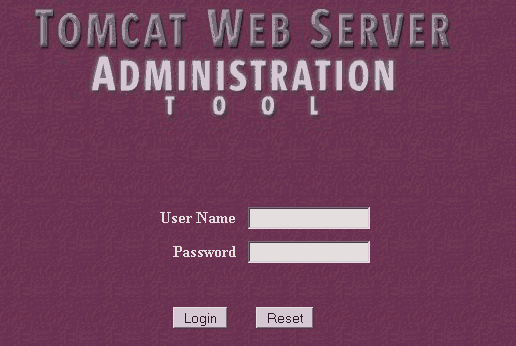
- After you login, you will see the following page:
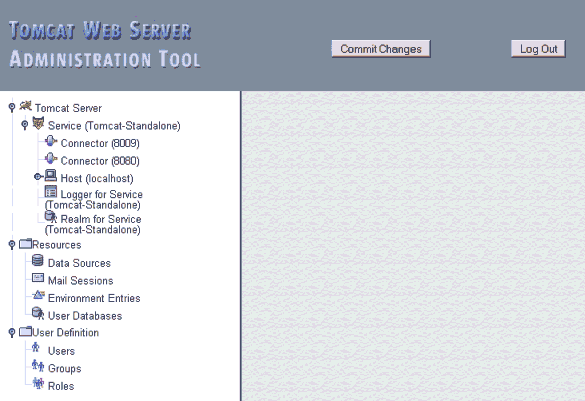
- Other interresting URLs are:
http://localhost:8080/examples/jsp
http://localhost:8080/examples/servlets
http://localhost:8080/tomcat-docs
http://localhost:8080/webdav
- Note: If you make changes in your web application (for example changes in the properties file)
you need to restart Tomcat. To avoid restarting Tomcat you can use the following URL:
http://localhost:8080/manager/reload?path=/my_webapp_name
|