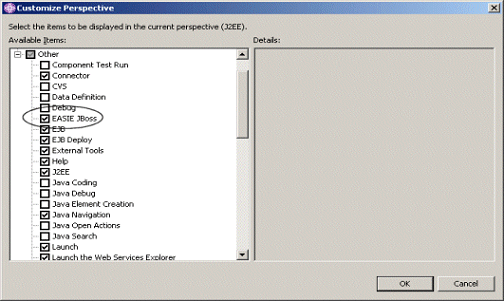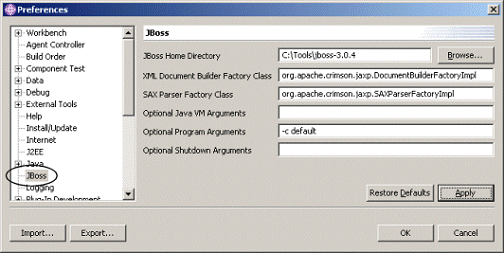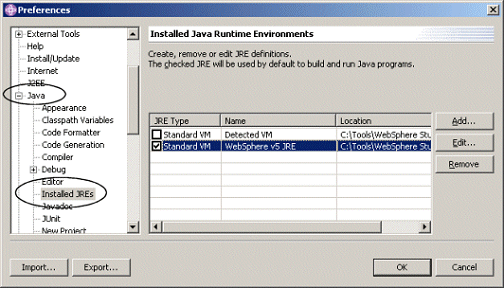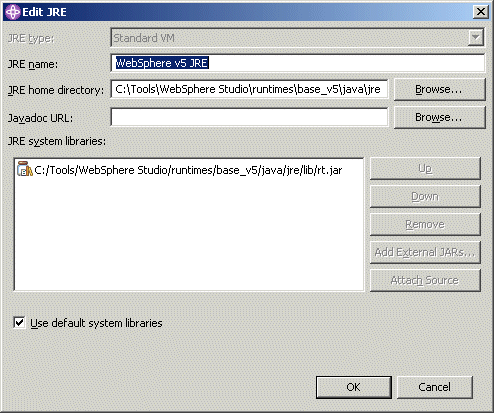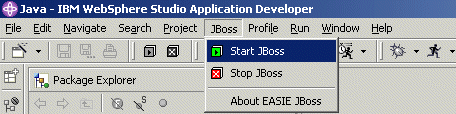WebSphere Studio Application Developer |
|||||||||||||||
|
The IBM WebSphere Studio Application Developer (WSAD) is an IDE tool designed for professional
developers of Java and J2EE applications, who require integrated Web, XML, and Web Services
support. The WebSphere Studio Application Developer has been developed based on the
Eclipse Workbench. Contrary to the Eclipse Workbench, which you can download and use freely, the WebSphere Studio Application Developer is a commercial product.
|