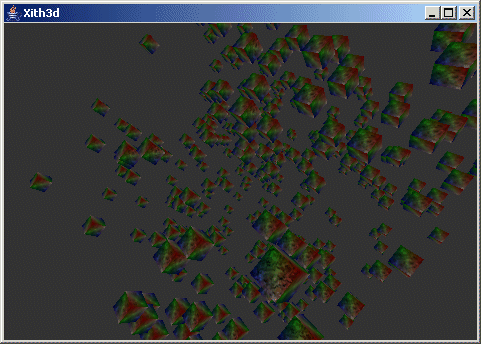Installing Xith3D.
Information
none
Operating system used
Windows XP Home Edition Version 5.1 SP 2
Software prerequisites
Java 2 Standard Edition (J2SE) SDK, version 1.2 or higher.
Procedure
- Create the following directories:
C:\Tools\joal\lib
C:\Tools\jogl\lib
C:\Tools\junit\lib
C:\Tools\log4j\lib
C:\Tools\jorbis\lib
C:\Tools\vecmath\lib
- Download from http://www.xith.org/download/third-party/
the following files:
|
| joal/windows | OpenAL32.dll | C:\Tools\joal\lib |
| joal/windows | joal.dll | C:\Tools\joal\lib |
| joal/windows | joal.jar | C:\Tools\joal\lib |
| jogl/windows | jogl.jar | C:\Tools\jogl\lib |
| jogl/windows/jogl-win32 | jogl.dll | C:\Tools\jogl\lib |
| jogl/windows/jogl-win32 | jogl_cg.dll | C:\Tools\jogl\lib |
| misc | junit.jar | C:\Tools\junit\lib |
| misc | log4j.jar | C:\Tools\log4j\lib |
| misc | vorbis.jar | C:\Tools\jorbis\lib |
| vecmath | vecmath.jar | C:\Tools\vecmath\lib |
The files must be downloaded into their respective created directories.
- Download from http://www.xith.org/download/builds/latest/
the file: Xith3D_yyyy-mm-dd_cvs.tar.gz.
Unzip and unpack this file.
For example: C:\Tools\xith3d
The xith3d.jar is located at C:\Tools\xith3d\libs
- The java code libraries (*.jar) location are identified by the java.ext.dirs on your system.
If you want to know your "java.ext.dirs" locations, download DisplaySystemProperties.class and run it
on your system:
java DisplaySystemProperties.class
The java code libraries files can be placed in any of the "java.ext.dirs" paths.
You can ALSO refer to these files in the CLASSPATH system environment variable.
Edit the CLASSPATH variable:
- Right-click My Computer, and then click Properties.
- Click the Advanced tab.
- Click Environment variables.
- Edit the CLASSPATH system environment variable:
CLASSPATH=xxxx;C:\Tools\joal\lib\joal.jar;C:\Tools\jogl\lib\jogl.jar;
C:\Tools\junit\lib\junit.jar;C:\Tools\log4j\lib\log4j.jar;
C:\Tools\jorbis\lib\vorbis.jar;C:\Tools\vecmath\lib\vecmath.jar;
C:\Tools\xith3d\libs\xith3d.jar
- Edit the CLASSPATH user environment variable:
CLASSPATH=xxx;%CLASSPATH%
- The native code libraries (*.dll) location are identified by the java.libary.path on your system.
If you want to know your "java.libary.path" locations, download DisplaySystemProperties.class and run it
on your system:
java DisplaySystemProperties.class
The native code libraries files can be placed in any of the "java.libary.path" paths.
In Windows XP the "java.libary.path" values refers to your PATH system environment variable.
Edit the PATH variable:
- Right-click My Computer, and then click Properties.
- Click the Advanced tab.
- Click Environment variables.
- Edit the PATH system environment variable:
PATH=xxxx;C:\Tools\jogl\lib\;C:\Tools\joal\lib\
- To test if Xith3D is installed correctly, do the following:
cd C:\Tools\xith3d
java com.xith3d.test.CubeTest
You should see the following:
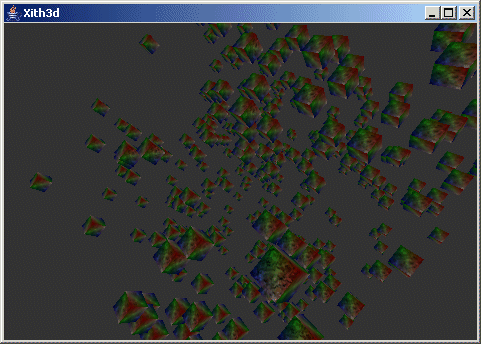
|