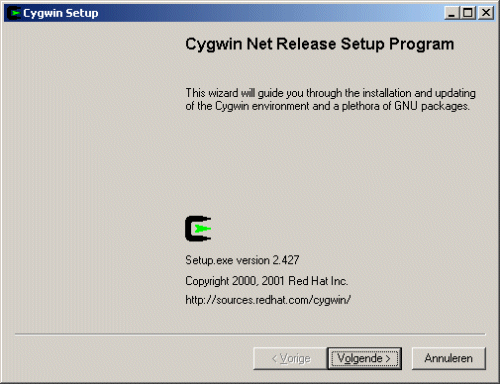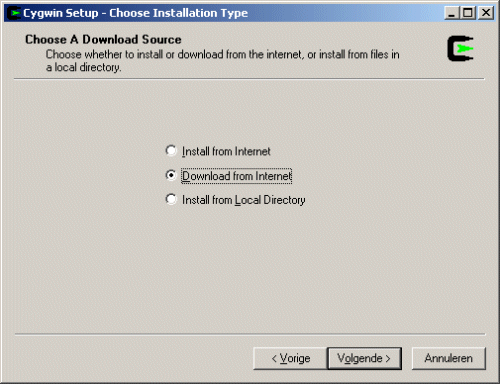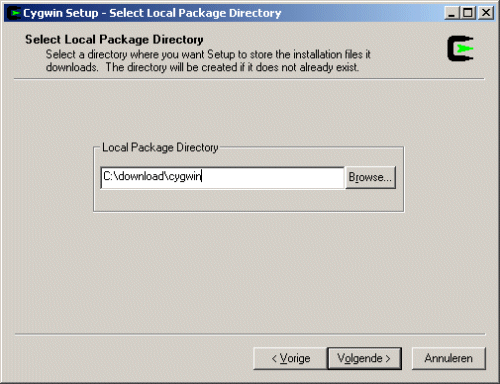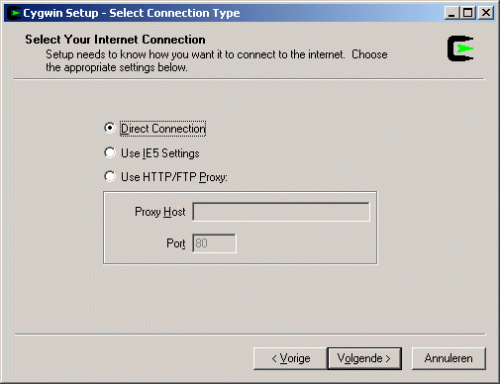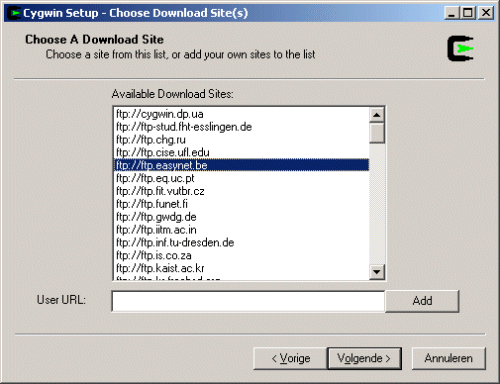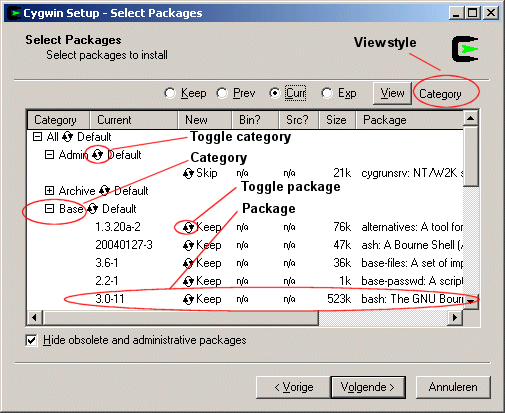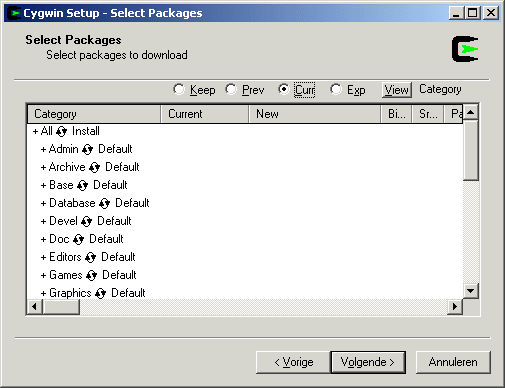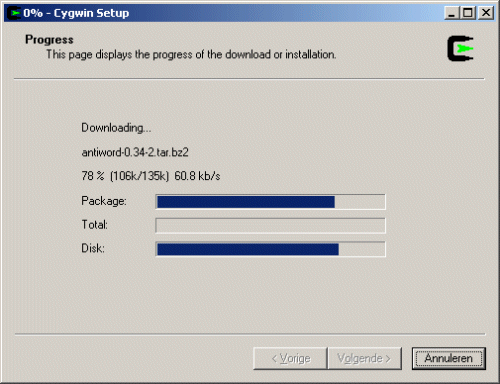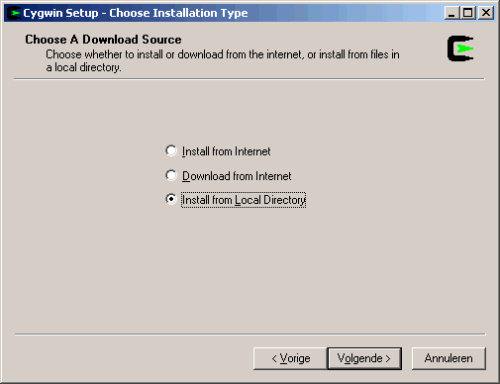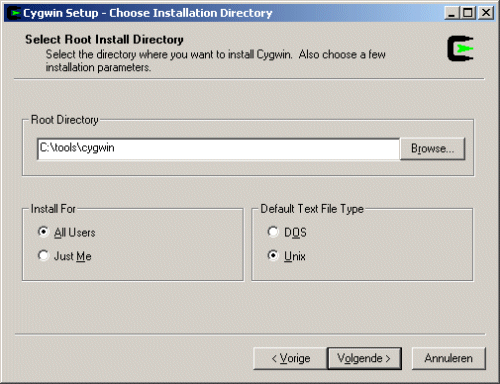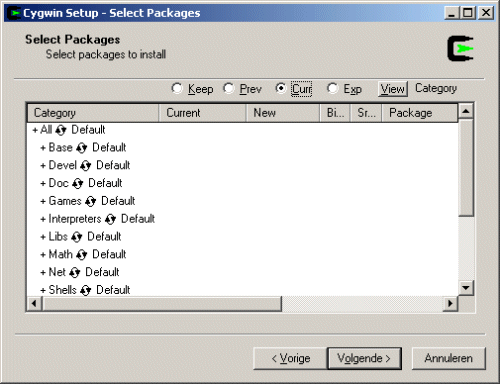Installing Cygwin using setup v2.427.
Information
none
Operating system used
Windows XP Home Edition Version 5.1 SP 2
Procedure
- Goto http://www.cygwin.com/ and click on "Install Cygwin Now!".
- A GUI installer called setup.exe is downloaded.
- Save this file in directory: C:\Tools\cygwin.
- Execute setup.exe.
- Press Next button (in dutch "Volgende" means Next)
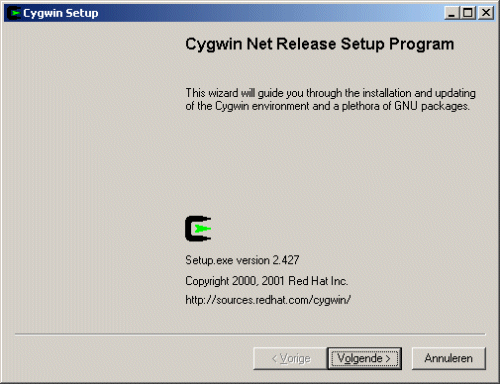
- Select one of the following options:
-
Install from Internet - setup.exe creates a local directory to store the packages before actually installing the contents.
-
Download from Internet - Only stores the packages locally.
-
Install from Local Directory - Installs the contents of the packages.
Select "Download from Internet" and press Next button (in dutch "Volgende" means Next).
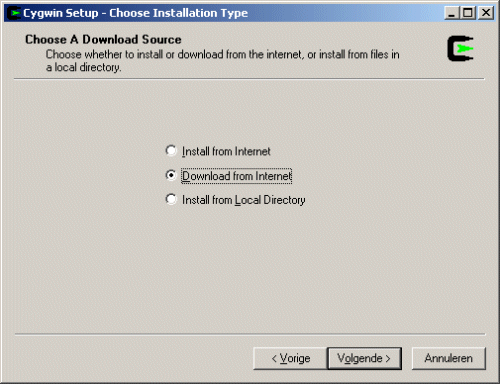
- Specify the directory where to store the downloaded files.
For example: c:\download\cygwin
Press Next button (in dutch "Volgende" means Next).
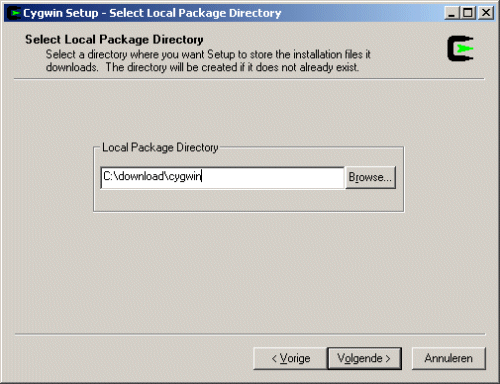
- Select a connection type.
Choose "Direct Connection" and press Next button (in dutch "Volgende" means Next).
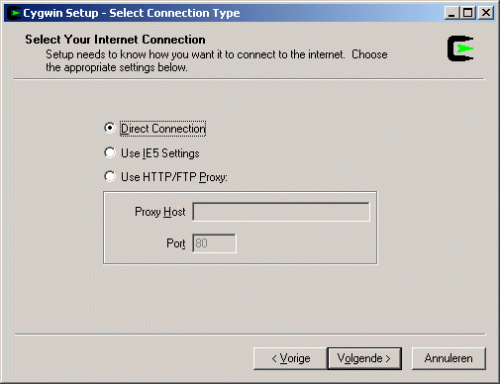
- Select a download site near your location and press Next button (in dutch "Volgende" means Next).
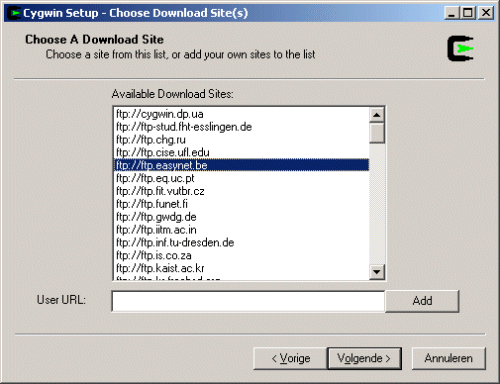
- The chooser window is now displayed.
Packages are grouped into categories and one package may belong to multiple categories.
Each package can be found under any of those categories in the heirarchial chooser view.
By default setup.exe will install only the packages in the Base category and their dependencies, resulting in a minimal Cygwin installation.
Setup.exe automatically selects dependencies. Be careful not to unselect any required packages.
In particular, everything in the Base category is required.
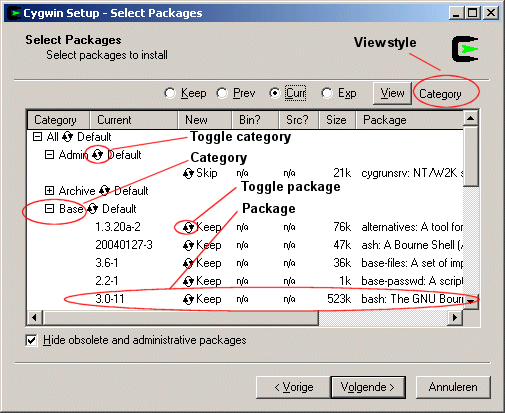
A toggle  is displayed next to the category (= Toggle category) and package (= Toggle package). is displayed next to the category (= Toggle category) and package (= Toggle package).
If you click on the Toggle category you will have the following options:
|
| Default |
Only install the packages in the Base category and their dependencies,
resulting in a minimal Cygwin installation.
|
| Install |
Install all packages assigned to this category.
If a package was already installed,
Toggle package = "Keep".
If a package was not installed,
Toggle package = "version number".
|
| Reinstall |
Reinstall all packages assigned to this category.
If a package was already installed,
Toggle package = "Reinstall".
If a package was not installed,
Toggle package = "Skip".
|
| Uninstall |
Uninstall all packages assigned to this category.
If a package was installed,
Toggle package = "Uninstall".
If a package was not installed,
Toggle package = "Skip".
|
If you click on the Toggle package you will have the following options:
|
| Keep |
The package was already installed. Do nothing.
|
| Reinstall |
Reinstall the package.
|
| Uninstall |
Uninstall the package.
|
| Skip |
The package is not installed. Do nothing.
|
| version number |
Install the package with this version number.
|
By clicking on the View button you can determine which view style to display.
- Category - The default
- Full - Show all packages.
- Partial - Show only packages to be upgraded.
- Up to Date - Show packages which are up to date.
- Not installed - Show all packages which are not installed.
- Select the packages to be downloaded and press Next button (in dutch "Volgende" means Next).
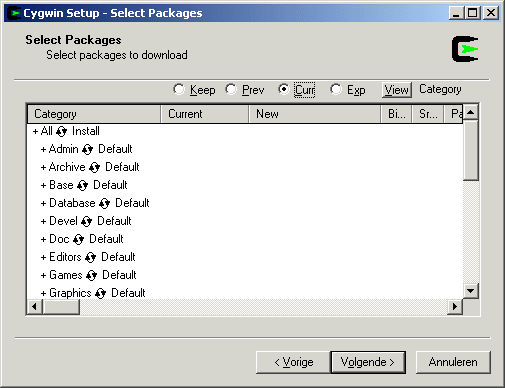
- All packages are downloaded separately to the local package directory:
c:\download\cygwin
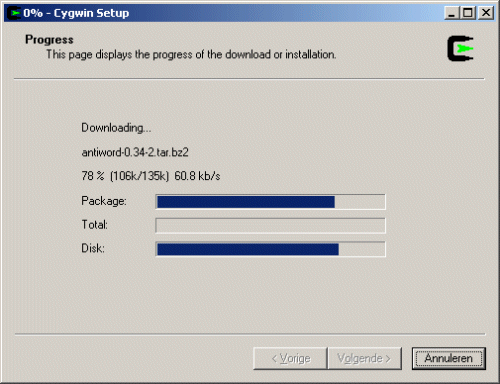
- Now you need to install the packages, again execute setup.exe and press Next button.
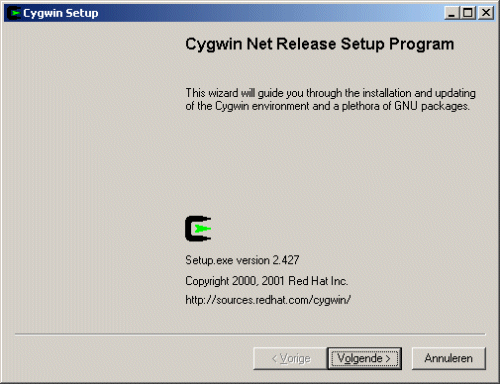
- Select "Install from Local Directory" and press Next button.
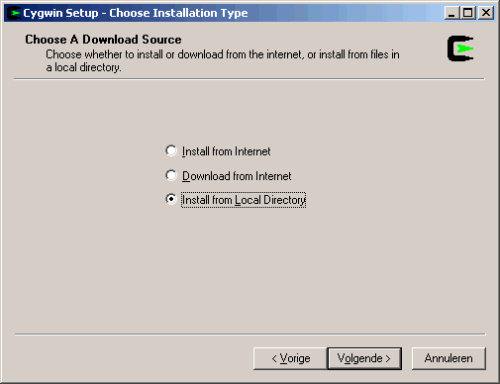
- Specify the root directory where to install the packages.
For example: C:\Tools\cygwin
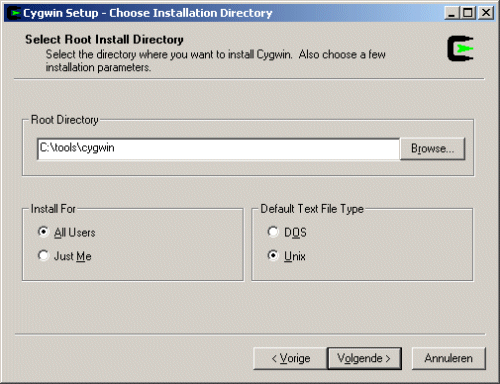
- Specify the directory where the packages were downloaded.
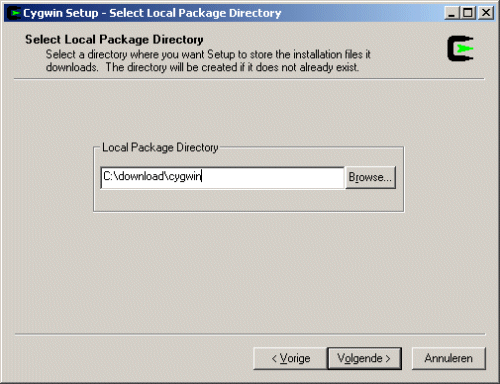
- Select the packages to be installed and press Next button.
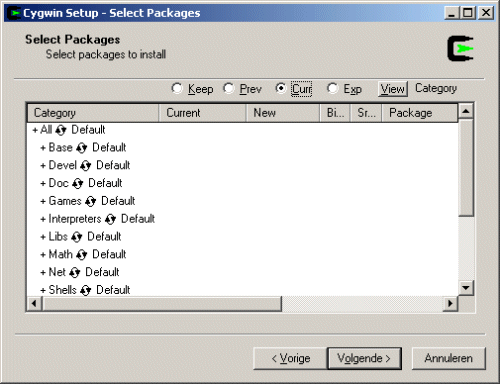
- The packages are now installed.
- To check the Cygwin version, open the Cygwin Bash Shell:
C:\Tools\cygwin\cygwin.bat
Type: cygcheck -V
You should see:
cygcheck version 1.43
System Checker for Cygwin
Copyright 1998, 1999, 2000, 2001, 2002, 2003, 2004 Red Hat, Inc.
Compiled on May 25 2004
- To make Unix commands (for example: ls, grep, find, make, etc) also available in a dos window and other applications (such as eclipse CDT) add the Cygwin bin directory to your path.
e.g.: PATH=%PATH%;C:\Tools\cygwin\bin
- Open a dos window and goto C:\Tools\cygwin
Type: ls -al
You should see:
total 309
drwxrwx---+ 9 admin Users 0 May 29 10:25 .
drwxrwx---+ 9 admin Users 0 May 29 10:25 ..
drwxrwx---+ 2 admin Users 0 Nov 28 23:53 bin
-rwxr-x---+ 1 admin Users 63 Jun 15 2004 cygwin.bat
-rwxr-x---+ 1 admin Users 7022 Nov 28 23:53 cygwin.ico
drwxrwx---+ 8 admin Users 0 Nov 28 23:35 etc
drwxrwxrwx+ 3 admin None 0 Jun 15 2004 home
drwxrwx---+ 10 admin Users 0 Nov 28 23:35 lib
-rwx------+ 1 admin None 305664 May 29 10:24 setup.exe
drwxrwx---+ 2 admin Users 0 Nov 28 23:36 tmp
drwxrwx---+ 16 admin Users 0 Nov 28 23:35 usr
drwxrwx---+ 7 admin Users 0 Nov 28 23:35 var
|