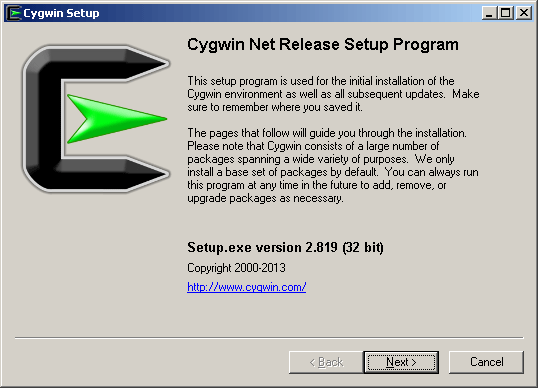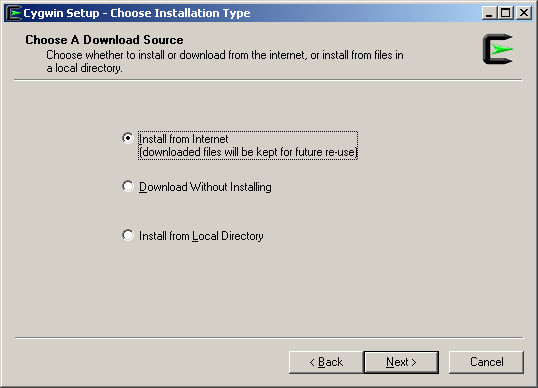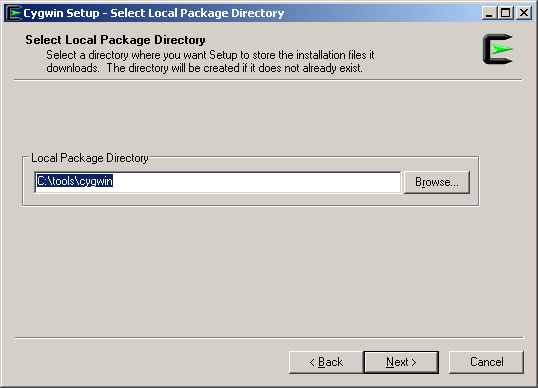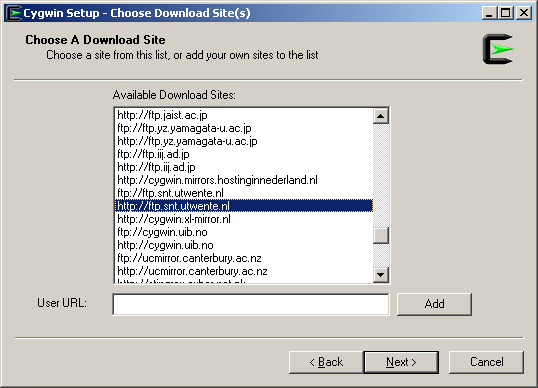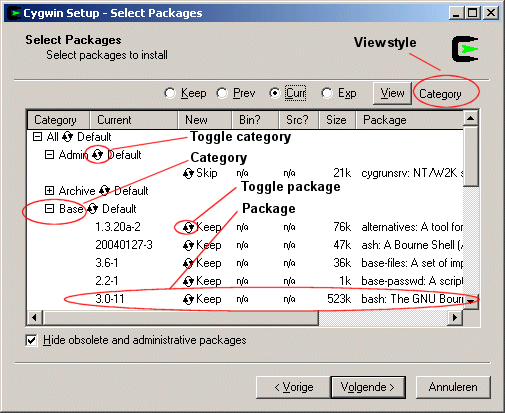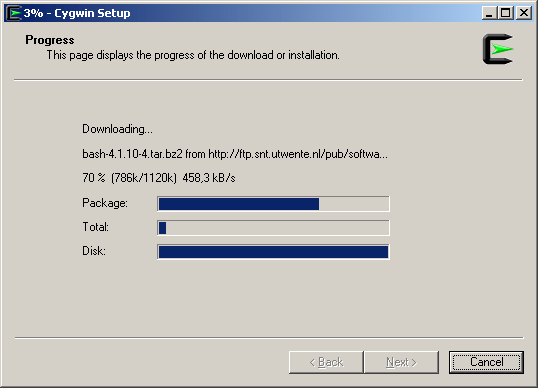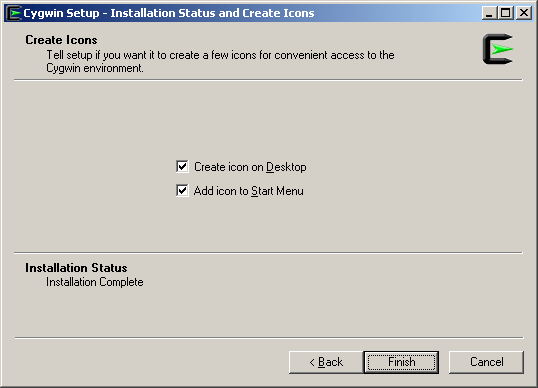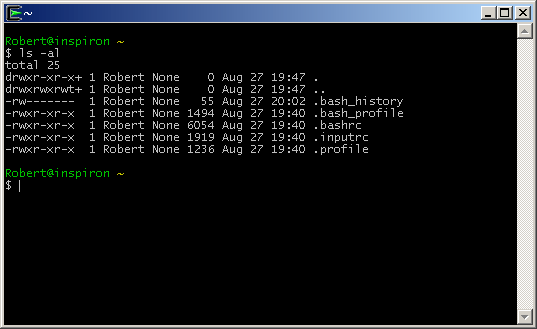Cygwin is a Linux-like environment for Windows. It consists of two parts:
- A DLL (cygwin1.dll) which acts as a Linux emulation layer providing substantial
Linux API functionality.
- A collection of the popular GNU development tools.
Cygwin runs on all modern 32 bit versions of Windows, except Windows CE.
This includes Windows 95/98/ME/NT/2000/XP/Vista.
Cygwin is distributed at no charge for commercial or non-commercial use. For more information
read the
Cygwin licensing terms.
More information about Cygwin can be found at:
http://www.cygwin.com
The latest Cygwin version can be downloaded from:
hhttp://www.cygwin.com
Online documentation about Cygwin can be found at:
http://cygwin.com/docs.html
Documentation for the individual GNU tools can be found at:
http://www.fsf.org/manual/
Installing Cygwin using setup v2.819.
Information
none
Operating system used
Windows XP Home Edition Version 5.1 SP 2
Procedure
- Goto http://www.cygwin.com/ and click on "Install Cygwin".
- Download the GUI installer called setup-x86.exe.
- Save this file in directory: C:\tools\cygwin.
- Execute setup-x86.exe.
- Press Next button.
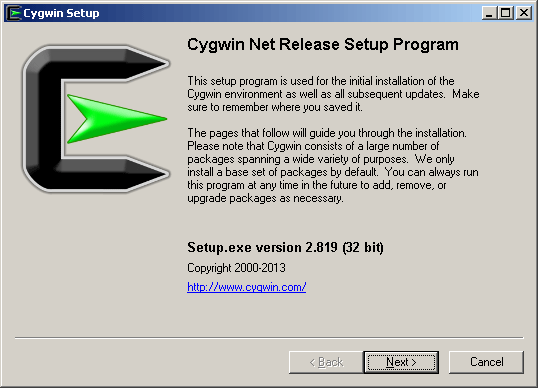
- Select "Install from Internet" and press Next button.
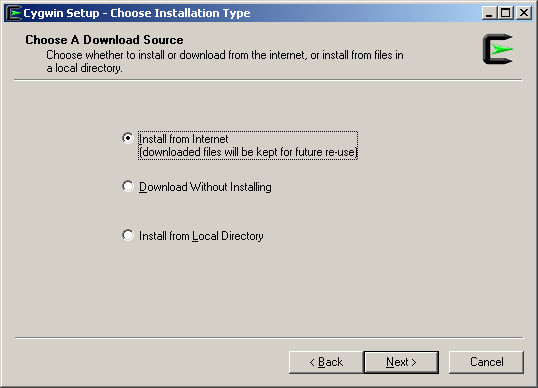
- Specify root install directory.
For example: c:\cygwin
Press Next button.

- Specify the directory where to store the downloaded files.
For example: c:\tools\cygwin
Press Next button.
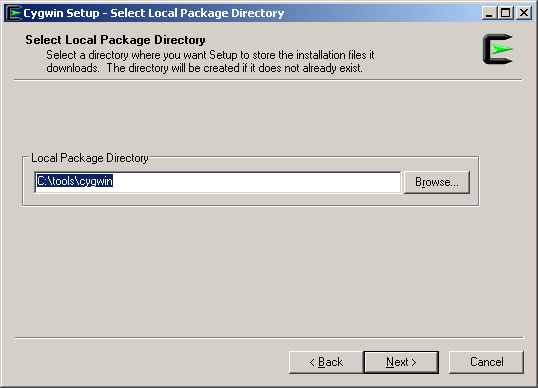
- Select a connection type.
Choose "Direct Connection" and press Next button.

- Select a download site near your location and press Next button.
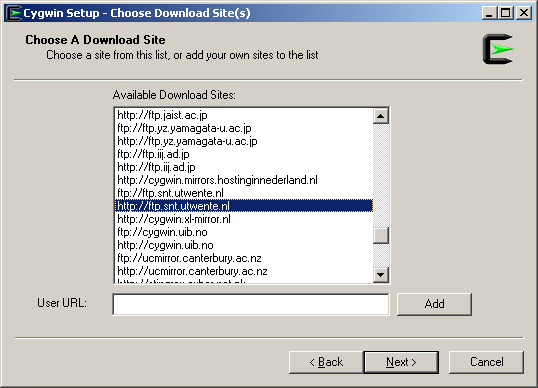
- The chooser window is now displayed.
Packages are grouped into categories and one package may belong to multiple categories.
Each package can be found under any of those categories in the heirarchial chooser view.
By default setup.exe will install only the packages in the Base category and their dependencies, resulting in a minimal Cygwin installation.
Setup.exe automatically selects dependencies. Be careful not to unselect any required packages.
In particular, everything in the Base category is required.
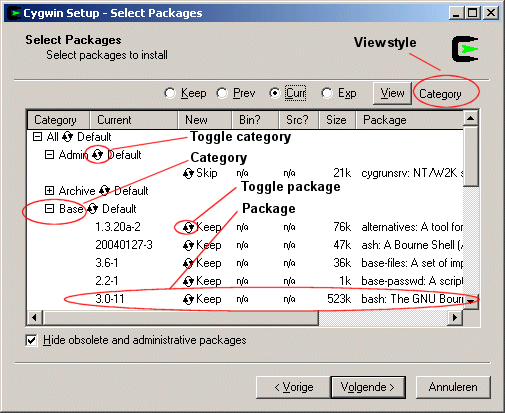
A toggle  is displayed next to the category (= Toggle category) and package (= Toggle package). is displayed next to the category (= Toggle category) and package (= Toggle package).
If you click on the Toggle category you will have the following options:
|
| Default |
Only install the packages in the Base category and their dependencies,
resulting in a minimal Cygwin installation.
|
| Install |
Install all packages assigned to this category.
If a package was already installed,
Toggle package = "Keep".
If a package was not installed,
Toggle package = "version number".
|
| Reinstall |
Reinstall all packages assigned to this category.
If a package was already installed,
Toggle package = "Reinstall".
If a package was not installed,
Toggle package = "Skip".
|
| Uninstall |
Uninstall all packages assigned to this category.
If a package was installed,
Toggle package = "Uninstall".
If a package was not installed,
Toggle package = "Skip".
|
If you click on the Toggle package you will have the following options:
|
| Keep |
The package was already installed. Do nothing.
|
| Reinstall |
Reinstall the package.
|
| Uninstall |
Uninstall the package.
|
| Skip |
The package is not installed. Do nothing.
|
| version number |
Install the package with this version number.
|
By clicking on the View button you can determine which view style to display.
- Category - The default
- Full - Show all packages.
- Pending - Show only packages to be upgraded.
- Up to Date - Show packages which are up to date.
- Not installed - Show all packages which are not installed.
- Select the packages to be downloaded and press Next button.

Note:
If you want to use Cygwin for C or C++ programming make sure to select "gcc", "g++", "gdb", and "make" packages under the "Devel" (Development) category.
These packages are not part of the default installation.

- All packages are downloaded separately to the local package directory:
c:\tools\cygwin
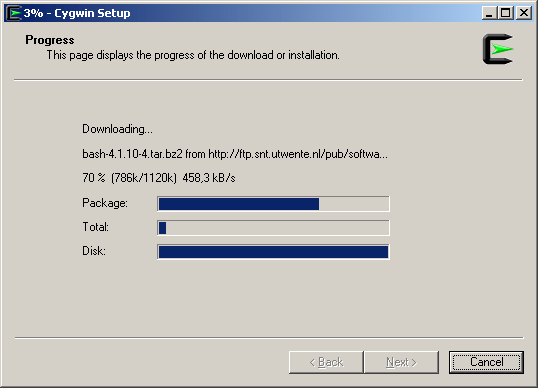
- Press Finish button.
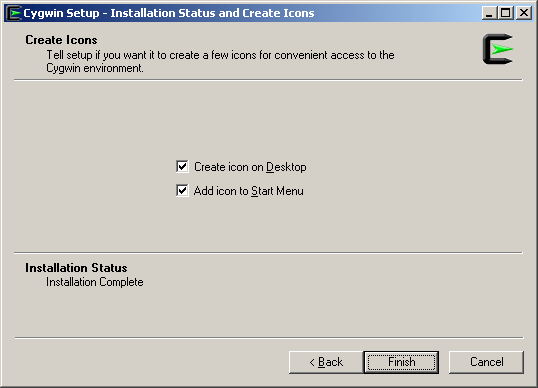
- To check the Cygwin version, double click the Cygwin icon on your desktop.
A Cygwin terminal window opens.
Type: cygcheck -V
You should see:
cygcheck (cygwin) 1.7.24
System Checker for Cygwin
Copyright (C) 1998 - 2013 Red Hat, Inc.
This is free software; see the source for copying conditions. There is NO
warranty; not even for MERCHANTABILITY or FITNESS FOR A PARTICULAR PURPOSE.
- In the Cygwin terminal window you can enter UNIX commands.
Type: ls -al
You should see:
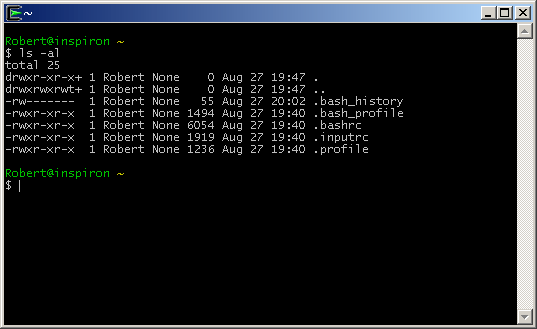
- Mapping between Unix paths and Windows paths
|
/
|
c:\cygwin
|
|
/bin
|
c:\cygwin\bin
|
|
/dev
|
c:\cygwin\dev
|
|
/etc
|
c:\cygwin\etc
|
|
/home
|
c:\cygwin\home
|
|
/lib
|
c:\cygwin\lib
|
|
/proc
|
c:\cygwin\proc
|
|
/etc
|
c:\cygwin\etc
|
|
/tmp
|
c:\cygwin\tmp
|
|
/usr
|
c:\cygwin\usr
|
|
/var
|
c:\cygwin\var
|
|
/cygdrive/c
|
c:/
|
|
/cygdrive/d
|
d:/
|
|
/cygdrive/c/Downloads
|
c:\Downloads
|
|
/cygdrive/c/Windows
|
c:\Windows
|
|
/cygdrive/c/Users
|
c:\Users
|
- To make Unix commands (for example: ls, grep, find, make, etc) available in a dos window and other applications (such as Eclipse CDT "C/C++ Development Tooling") add the Cygwin bin directory to your path.
e.g.: PATH=%PATH%;C:\cygwin\bin
- Open a dos window and goto C:\cygwin
Type: ls -al
You should see:
total 297
drwxr-xr-x+ 1 Robert None 0 Aug 27 19:44 .
drwxr-xr-x+ 1 Robert None 0 Aug 27 19:44 ..
-rw-r--r-- 1 Robert root 53342 Aug 27 19:44 Cygwin-Terminal.ico
-rwxr-xr-x 1 Robert root 57 Aug 27 19:44 Cygwin.bat
-rw-r--r-- 1 Robert root 157097 Aug 27 19:44 Cygwin.ico
drwxr-xr-x+ 1 Robert None 0 Aug 27 19:40 bin
dr-xr-xr-x 1 Robert None 0 Sep 14 10:36 cygdrive
drwxr-xr-x+ 1 Robert None 0 Aug 27 19:40 dev
drwxr-xr-x+ 1 Robert None 0 Aug 27 19:40 etc
drwxrwxrwt+ 1 Robert None 0 Aug 27 19:47 home
drwxr-xr-x+ 1 Robert None 0 Aug 27 19:40 lib
dr-xr-xr-x 7 Robert None 0 Sep 14 10:36 proc
drwxrwxrwt+ 1 Robert None 0 Aug 27 23:21 tmp
drwxr-xr-x+ 1 Robert None 0 Aug 27 19:39 usr
drwxr-xr-x+ 1 Robert None 0 Aug 27 19:39 var
- To install, remove or update packages:
- Goto directory: C:\tools\cygwin
- Execute setup-x86.exe
- Follow the same steps as mentioned above.
|
|