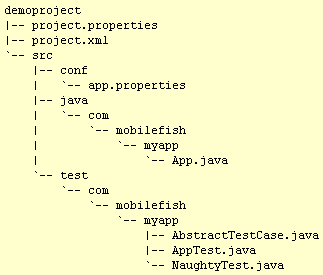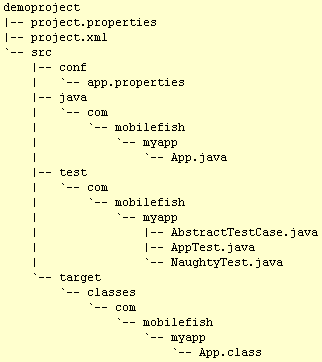Maven is a Java project management and project comprehension tool. It's primary goal is to make
the developers life easier by providing a well defined project structure, well defined development
processes to follow, and a coherent body of documentation that keeps your developers and clients
apprised of what's happening with your project.
Maven is distributed at no charge for commercial or non-commercial use
and is licensed under the Apache License, Version 2.0.
More information about Maven can be found at: http://maven.apache.org
The latest Maven version can be downloaded from:
http://maven.apache.org/download.html
Maven 1.0-rc4: Create a simple project.
Information
Before you can create a Maven project you need to have internet access
because Maven automatically downloads dependencies (= JAR files) from the
remote central repository located at http://www.ibiblio.org.
Maven will only retrieve dependencies, required for building, which are not satisfied.
If you are using Maven to build several projects it is likely that those projects
share a few dependencies: Maven will let you share one JAR file between any number of projects that
require that JAR to build. No multiple copies of the same JAR on your system!
Operating system used
Windows XP Home Edition Version 5.1 SP 2
Software prerequisites
Maven
Procedure
- Create a project directory, e.g: c:\mkdir demoproject
- If you have internet access via a proxy then you must do the following (otherwise skip this step):
- Create file build.properties and this file should contain the following lines:
maven.proxy.host = my.proxyserver.com
maven.proxy.port = 8080
maven.proxy.username = your_username
maven.proxy.password = your_password
- Move this file to EITHER one of the following locations:
- ${project.home}/build.properties
Note: In this example ${project.home} is c:\demoproject
- ${user.home}/build.properties
Note: ${user.home} is the same as %USERPROFILE%
- Goto the demoproject directory and type:
c:\demoproject>maven genapp
You should see (Note: It might take several seconds!):
:
Enter a project template to use: [default]
Press Enter
Please specify an id for your application: [app]
myapp
Please specify a name for your application: [Example Application]
Demo Maven Project
Please specify the package for your application: [example.app]
com.mobilefish.myapp
build:start:
genapp:
[copy] Copying 1 file to C:\demoproject\src\java\com\mobilefish\myapp
[copy] Copying 3 files to C:\demoproject\src\test\com\mobilefish\myapp
[copy] Copying 1 file to C:\demoproject
[copy] Copying 2 files to C:\demoproject
BUILD SUCCESSFUL
Total time: 1 minutes 0 seconds
Finished at: Thu Jul 08 11:30:11 CEST 2004
- The following directory structure is created:
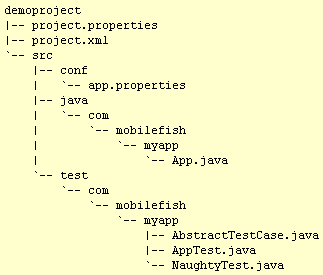
- To compile all java files, type:
c:\demoproject>maven java:compile
You should see:
:
build:start:
java:prepare-filesystem:
[mkdir] Created dir: C:\demoproject\target\classes
java:compile:
[echo] Compiling to C:\demoproject/target/classes
[javac] Compiling 1 source file to C:\demoproject\target\classes
BUILD SUCCESSFUL
Total time: 16 seconds
Finished at: Sat Jul 10 15:31:44 CEST 2004
- The following directory structure is created:
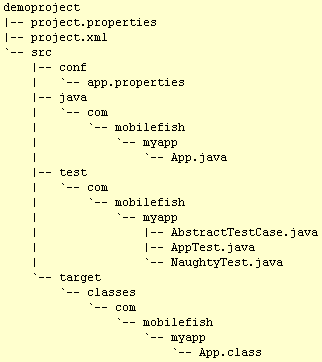
- To create a jar file, type:
c:\demoproject>maven jar
You should see:
:
build:start:
java:prepare-filesystem:
java:compile:
[echo] Compiling to C:\demoproject/target/classes
java:jar-resources:
Copying 1 file to C:\demoproject\target\classes
test:prepare-filesystem:
[mkdir] Created dir: C:\demoproject\target\test-classes
[mkdir] Created dir: C:\demoproject\target\test-reports
test:test-resources:
test:compile:
[javac] Compiling 3 source files to C:\demoproject\target\test-classes
test:test:
[junit] Running com.mobilefish.myapp.AppTest
[junit] Tests run: 1, Failures: 0, Errors: 0, Time elapsed: 0,07 sec
jar:jar:
[jar] Building jar: C:\demoproject\target\myapp-1.0.jar
BUILD SUCCESSFUL
Total time: 1 minutes 4 seconds
Finished at: Sat Jul 10 15:39:47 CEST 2004
- The jar file is created at:
C:\demoproject\target\myapp-1.0.jar
To test the created jar file, type:
C:\demoproject\target>java -cp myapp-1.0.jar com.mobilefish.myapp.App
You should see the following:
Hello World!
|
|