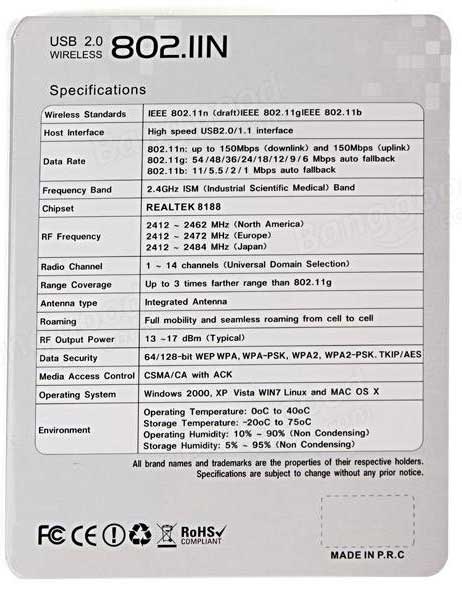The Raspberry Pi is a low cost, credit-card sized computer that plugs into a computer monitor or TV,
and uses a standard keyboard and mouse.
It is a capable little device that enables people of all ages to explore computing, and to learn how to program in languages like
Scratch and Python. It's capable of doing everything you'd expect a desktop computer to do, from browsing the internet and playing
high-definition video, to making spreadsheets, word-processing, and playing games.
More information about the Raspberry Pi can be found at:
https://www.raspberrypi.org
|