Create your own personal signature which you can use on websites, blogs and emails.
There are three methods to create a signature.
Method 1: Create an animated signature.
- Enter your name.
- Select a font type, font size, text color, background color and text angle.
- The background can be transparent.
- The signature can be converted into different image types.
- If the signature should be converted into an animated gif, you can change the animation speed and loops.
Signature example using method 1:
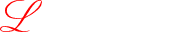
Method 2: Create a smooth looking signature.
- Be advise that this signature method may not be supported by your browser.
If you encounter problems, please use one of the supported browsers listed below:
Firefox, Google Chrome or
Safari.
- Select the image type to convert the signature into.
- The background can be transparent.
- Select a drawing mode, drawing size, drawing color and backgound color
- Sign your name on a drawing area.
Signature example using method 2:
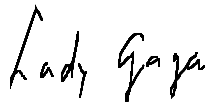
Method 3: Create a pixelated signature.
- Select a color in the signature color picker.
- Draw your signature in the drawing area.
- To draw a single cell, just click your mouse on the specific cell.
To draw multiple cells, hold down the SHIFT button while moving your mouse over the drawing area.
- You can move your design left, right, up and down.
- You can flip your design horizontally or vertically.
- The background can be transparent.
- The signature can be converted into different image types.
Signature example using method 3:

|